- Windows 2000, Windows XP (Home, Professional, Media Edition, 64-bit or Tablet PC Edition), or Windows Server 2003 with latest Service Pack
- Pentium III, 600 MHz or greater
- 256 MB RAM
- Mouse or tablet
- 1024 x 768 screen resolution (768 x 1024 on a Tablet PC)
- CD-ROM drive
- 200 MB hard disk space (CorelDRAW only; more space will be required for other suite applications)
- Microsoft Internet Explorer 6 or higher
And our system specifications are higher than the minimum system but our CorelDRAW still working with slowness.
The CorelDRAW performance may felted leisure because it working with default setting. You can increase the performance by modify the setting. To do it, follow this tips step by step. I would use CorelDRAW X3 to examplize.
1. Open your CorelDRAW by choose Start menu > Al Program > ....
2. Choose Tool menu > Option or press Ctrl + J on the keyboard.
3. In the Option window that appear, choose Workspace > Memory.
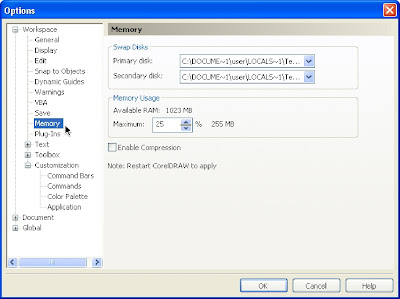
4. Looking Memory Usage colum and change Maximum value to 50% and click OK.

5. Restart your CorelDRAW to apply the change.
6. Click View > Normal to working with normal view.
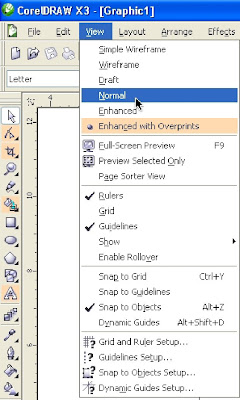
7. Now, you can work with better performance CorelDRAW.

0 comments